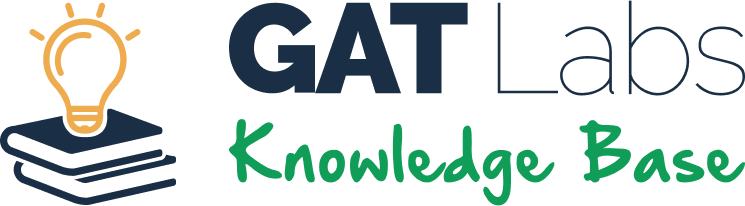The Site Access Control (SAC) module in GAT Shield allows Google Workspace Admins to control which websites can be accessed by users. If you need to disable SAC for testing, troubleshooting, or policy updates, follow the steps below.
Disabling SAC will pause all SAC rules for your domain and deactivate any related functions in connected modules like Shield+ or Teacher Assist.
When Should You Disable SAC? #
You might need to disable SAC if:
-
You’re troubleshooting blocked website access for users.
-
You’re updating SAC rules and want to test browsing without restrictions.
-
You’re onboarding new users and want full browsing temporarily.
-
You’re preparing for a training session where access rules would interfere.
Note: Disabling SAC affects all Chrome access control policies. Make sure you notify your team before disabling it.
How to Disable SAC #
1. Open the GAT Shield Admin Console #
2. Go to the Configuration Section #
-
From the left-hand navigation menu, click Configuration.
3. Open Site Access Control (SAC) #
-
Inside Configuration, scroll down and select Site Access Control.
4. Disable SAC #
-
You’ll see a toggle labelled Enable/Disable
-
Use it to enable or disable all SAC rules.

5. Save Your Changes #
-
Scroll to the bottom of the screen.
-
Click the ‘Update’ button to confirm and apply your change
What Happens After SAC Is Disabled? #
Disabling SAC will deactivate related features in:
-
Shield+: Anti-phishing enforcement is paused.
-
Teacher Assist:
-
YouTube content control is disabled.
-
URL Rules for live session monitoring are no longer enforced.
-
FAQ #
Q: Will this disable SAC for all users or just some?
A: It disables SAC for the entire domain, all users.
Q: Can I still view user activity?
A: Yes. You can still audit activity in GAT Shield, but you won’t be enforcing access policies.
Q: Can I re-enable SAC later?
A: Yes. Go back to Configuration > Site Access Control, check the toggle again, and click Update.
Q: Does this affect Shield alerts?
A: No. Shield alerts will still work unless they rely on SAC rules (e.g., blocked site alerts).